Changing the darkness of the outline or filled-in squares
EclipseCrossword normally prints a thick outline of the puzzle instead of a standard full puzzle grid with lots of filled-in squares, but you can change to the standard grid if you prefer it. Normally it uses a medium grey color for the outline and filled-in squares to save ink and present a more pleasing result. You can adjust the darkness of the border and filled-in squares if you wish, including making them solid black.
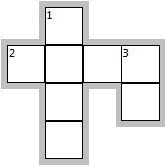
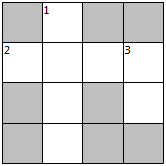
- Open a puzzle you want to print in EclipseCrossword. (How?)
- Click Options in the lower-left corner of the EclipseCrossword window.
- Click the Printing tab at the top.
- Change the number in Make the squares ____% black. You can type any number between 10 and 100, where 100 is completely black. Or, you can use the arrow buttons inside of the box to adjust the number. The bar below this box will change to show you approximately how light or dark the squares will be.
- Click OK on the options dialog to save your changes.
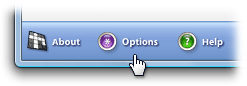
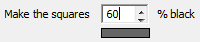
See also
You may also have searched for: The squares (boxes) are too light (or not dark enough). How can I make them black?