Preventing cheating in puzzles shared online
Puzzles that you share online with EclipseCrossword normally have a Solve button that players can use to get the answer for any clue they’re stumpbed on. If you’re using your puzzles for a classroom activity or contest, you might not want people to be able to do this, so EclipseCrossword gives you the option of removing this button.
The way you do this depends on how you’re sharing your puzzle.
If you use Share EclipseCrossword
The easiest way to share your crosswords online is with our free Share EclipseCrossword service. When you upload your crossword puzzle to share it, on the page where you have to accept the terms of use, click Customize your puzzle settings and then uncheck Allow players to get the answer for a word.
You can choose to allow getting answers in some puzzles, and not allow it in some others.
If you save web page files in the EclipseCrossword app
If you prefer to manually save web page files in the EclipseCrossword app, there’s an option you can set there too.
- Open a puzzle you want to print in EclipseCrossword. (How?)
- Click Options in the lower-left corner of the EclipseCrossword window.
- Click the Web tab at the top.
- Check the Do not allow cheating checkbox.
- Click OK on the options dialog to save your changes.
- Save your puzzle as an interactive web page normally.
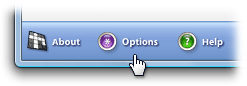
If you change this option, it will affect every web page you create with EclipseCrossword until you change it again.