Opening a puzzle that you saved before
After you’ve saved a puzzle, you can open it in the future to print additional copies, make changes, and so forth. There are two ways you can do this.
Opening a puzzle if you haven’t started EclipseCrossword yet
If you’re browsing your documents and find an EclipseCrossword puzzle you’d like to open, you can open it in EclipseCrossword by double-clicking on it.
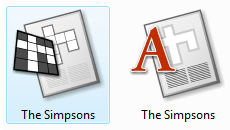
Right: a word list file
EclipseCrossword saves two main types of files: crossword puzzle files, and word list files. Crossword puzzle files have icons with the black and white EclipseCrossword logo. Word list files have icons with a red letter A like Hester Prynne. You can double-click either type of file to open it in EclipseCrossword. (Learn about the different types of EclipseCrossword files.)
Opening a puzzle from EclipseCrossword
If you prefer, you can start EclipseCrossword and then open your puzzle from there.
- First, start the EclipseCrossword app. (How do I do that?)
- Then, click I would like to open a crossword that I have previously saved and click Next.
- Find the crossword puzzle file that you’d like to open, and then click Open.
Next steps
From here, you can change your word list, or use the Back button to go back and make other changes to your puzzle. Or, you can click Next to print it, save it as a web page, or do any of the other things that EclipseCrossword allows.